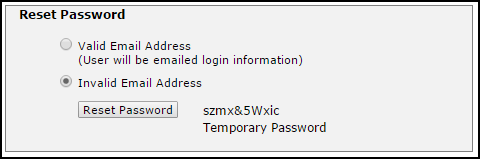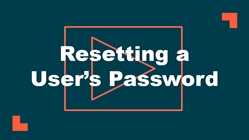Watch the Video Tutorial:
When a user forgets their password, an Administrator can easily reset it for them.
- Click on the Account Setup tab.
- Scroll down and click on the Users link.
- In the User list, click on the Name of the user who has forgotten their password.
- Scroll down to the bottom of the Participant Information page to the Reset Password section.
- If the email address listed in the user's profile is a Valid Email Address, select that option and click the Reset Password button. This will send an email to the user with instructions for resetting their password.
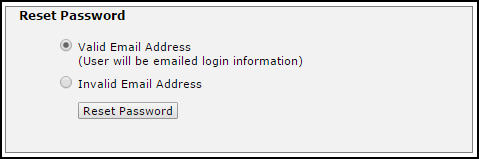
-
If the email address listed in the user's profile is an Invalid Email Address, meaning they do not actually receive emails at this address, select that option and click the Reset Password button. This option will reset the password to a temporary password and display it on the screen. You can then give this temporary password to the user so they can log in. *Note: You can also use this option for a user with a valid email address if desired.